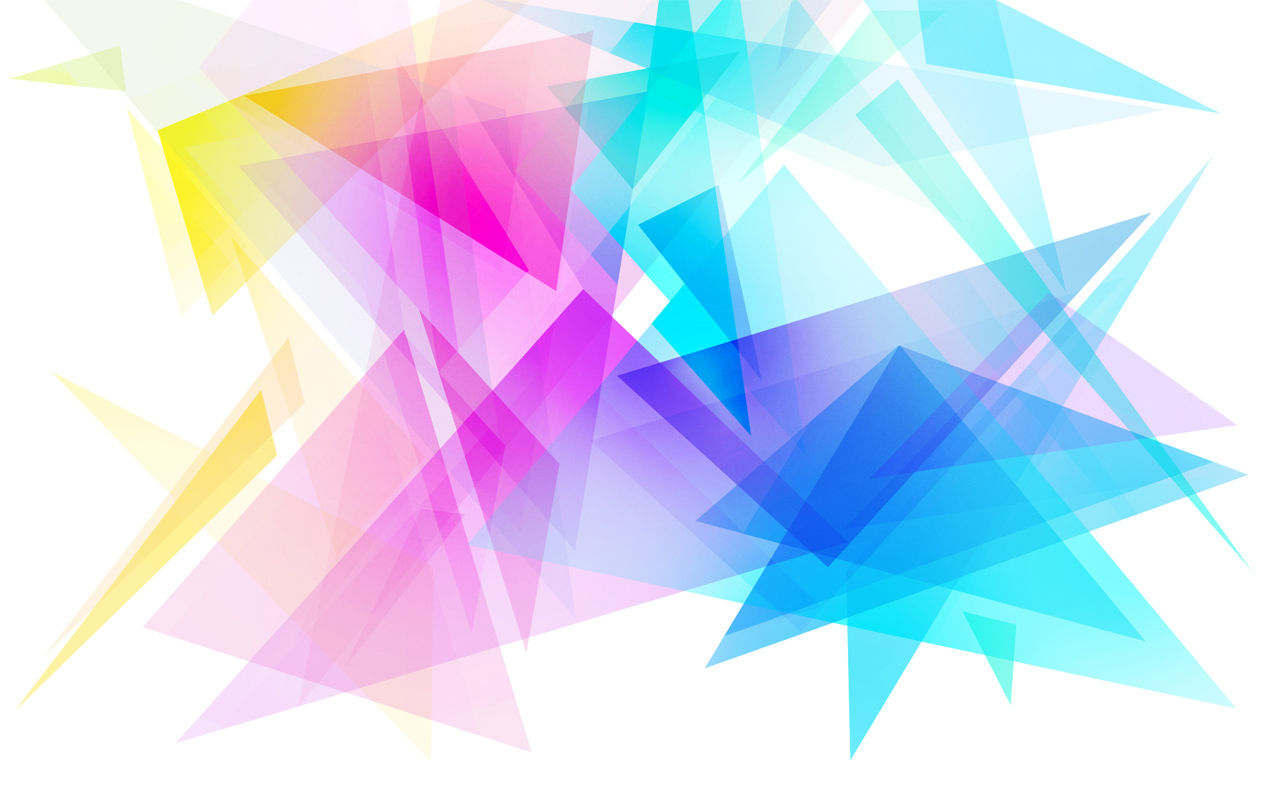
Downgrade iOS 7 to 6.1.3/6.1.4
BY USING THIS GUIDE, YOU AUTOMATICALLY AGREE TO THE PART OF THE UPGRADE TERMS AND CONDITIONS THAT SAYS, "I AM NOT RESPONSIBLE IF YOU CANNOT GET YOUR DATA BACK."
1) Back up all your files manually (import pictures onto your computer, transfer apps to iTunes). This is because you cannot restore from iOS 7 backups to an earlier iOS version, so you have to put all the things you want to keep on your computer so you can move them back to your iDevice.
**You can restore an iOS 7 backup to another iOS 7 installation if you go back to iOS 7 beta. However, you can only do this if you register your UDID (tutorial found here)**
2) Turn off your iPhone/iPod and unplug it from your computer.
3) Open iTunes.
4) Push and hold the home button, while your iDevice is still UNPLUGGED from your computer.
5) Without letting go of the home button, plug in your iDevice and keep holding the home button until iTunes says it has detected an iPhone/iPod in recovery mode.
6) Click the "Restore" button and iTunes should restore your iDevice back to 6.1.3/6.1.4 (6.1.4 is only for the newest iDevices).
7) Once it is done restoring, your iDevice should boot up and show the "Slide to set up" screen.
8) ***IMPORTANT*** When asked, click on RESTORE FROM ITUNES/ICLOUD BACKUP (whichever one you backed up to with iOS 6). If you do "set up as a new iPhone/iPod", you will NOT be able to get everything back. If you accidentally set up as a new device, read below:
IF YOU CLICK SET UP AS A NEW DEVICE OR NOT GIVEN THE OPTION TO RESTORE FROM A BACKUP, RESTART THE TUTORIAL FROM STEP 2.
9) Wait for your iDevice to finish restoring items from the backup. Your device should be at its state before iOS 7.