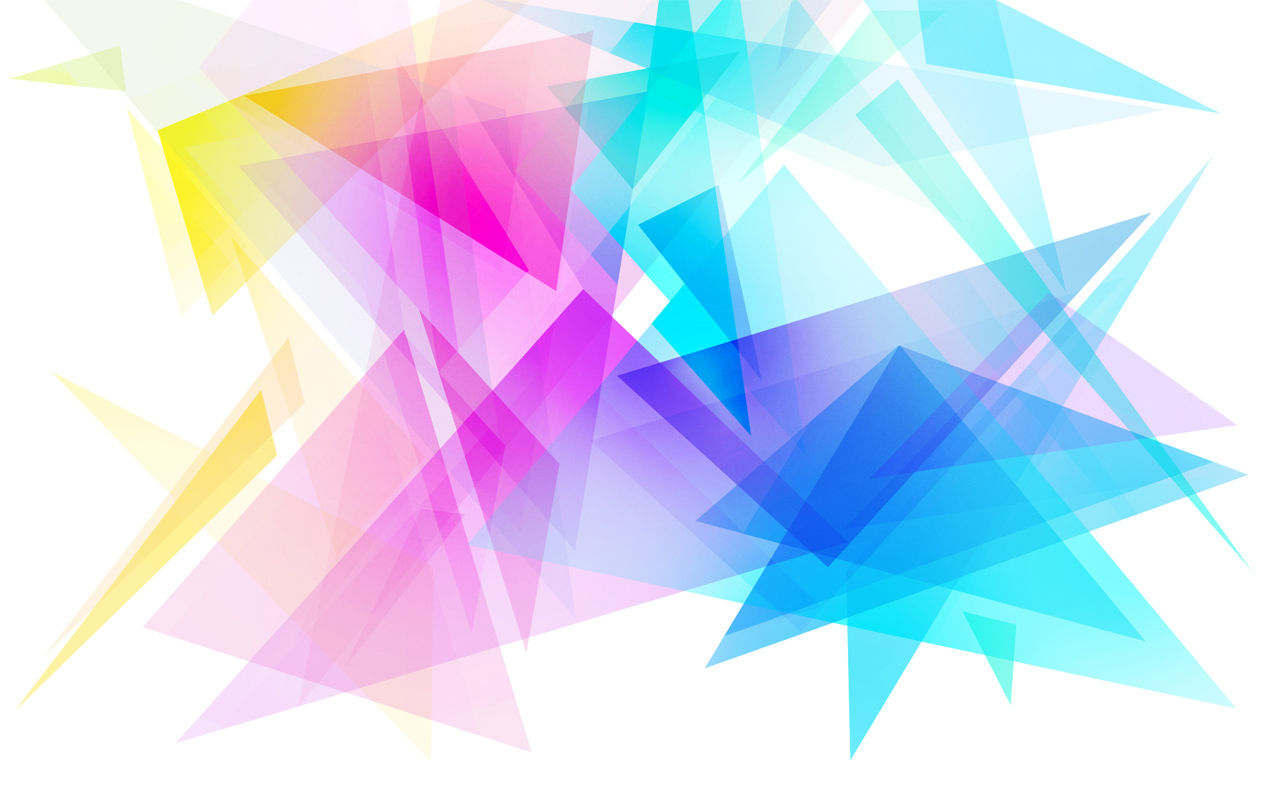
Run Many Windows Programs and Games on a Mac WITHOUT A Virtual Machine or BootCamp
1) Download PlayOnMac from here.
2) Insert the software CD, DVD, or if it is just a .exe file locate it.
3) Launch PlayOnMac. It will prompt you to download XQuartz, which you should do even if you have X11.
4) When you are done with the first time setup, create a new program by clicking "Install". Then, you should get a screen similar to this. Click on different categories on the top bar to find the app you want. If your app is not listed, do not worry. You can install it manually, which will be covered after the steps to install listed apps.

5) If your app is listed, click "Install", follow the instructions, and PlayOnMac should install the program for you. Note: If you are installing Steam, there is an additional step that will be covered at the very end of the tutorial.
6) If your app is not listed, click "Install a non-listed program" on the bottom left. Then, PlayOnMac will ask you to locate the .exe. If you are installing from a CD/DVD, navigate to that CD/DVD in the "Select EXE" like window and choose the .exe file. Note: The file is usually "setup.exe". DO NOT SELECT "autorun.exe".
7) Install the software normally. Do NOT change the install destination or start menu folder. Do not let the application auto-update, perform all updates manually.
8) Once the program is installed, PlayOnMac may prompt for the .exe launcher file. This file is usually the nameofapp.exe.
9) Finally, you should be able to run the app by opening PlayOnMac, clicking the program in the main PlayOnMac window, and clicking "Run".
For Steam Users: After installing Steam, you will notice that the client fails to update and launch. To fix this, go to the main PlayOnMac window, click "Configure" (It is in the same bar as "Run"). Then, next to the "Wine Version" box, click the plus.
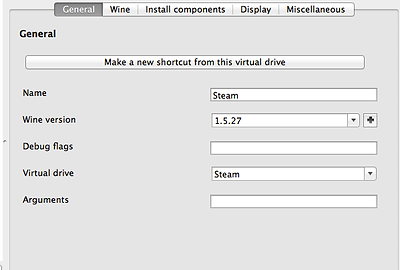
Then, select "1.5.28", and make sure it is not -forsomespecificapp. You want the general one, like the one highlighted below. Once you select 1.5.28, click the arrow pointing to installed wine versions. Then close the wine versions manager window, click on the down arrow next to the text box part of "Wine Version" and select 1.5.28.

